How do I handle error records that occurred while importing EFS fuel transactions into TruckLogics?
1.1k views |
Last modified 9/9/2021 1:13:05 AM EST |
Added by TruckLogics Team
While importing your fuel card transactions into TruckLogics, some of the transactions might get errored due to mismatched fields. Therefore, those transactions will be considered as errored transactions and won’t be imported into TruckLogics. To fix them, you need to map the unmapped fields with their equivalent in TruckLogics.
Here’s how to handle errored transactions
- From the Import History page, identify the errored transactions. Then click View & Fix Errors against that transaction.
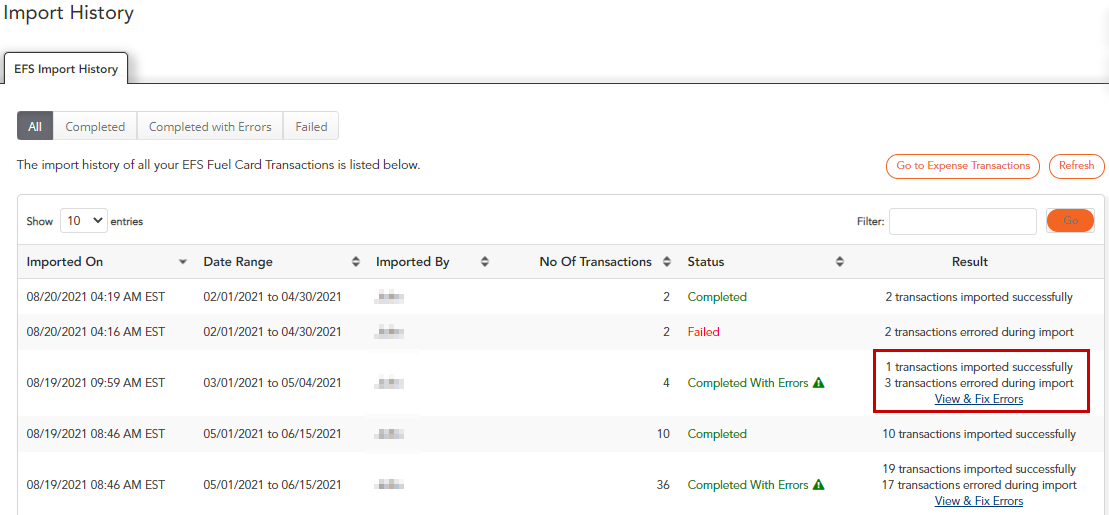
- You will be directed to the Error Transactions page. Here you have options to delete the errored transactions, map them one at a time, or Map in Bulk.
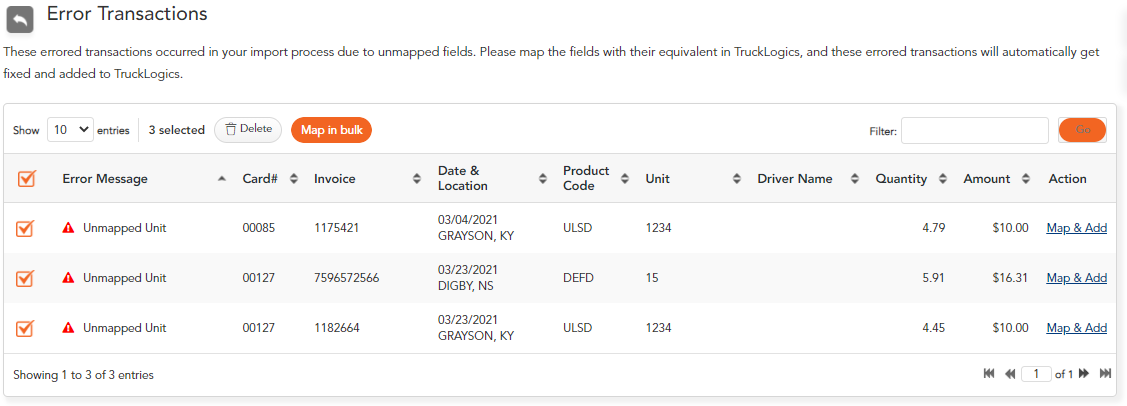
Mapping errored transactions one at a time
To map the errored transactions one at a time, click Map & Add against that transaction. Here, we have an Unmapped Unit that needs to be mapped.
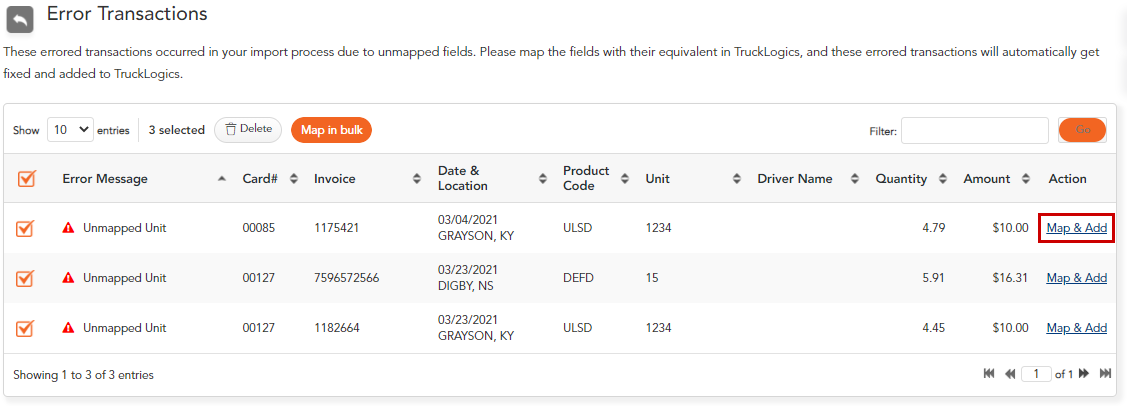
On clicking Map & Add, a popup appears and prompts you to map the Unit Number. You can choose one from the existing Unit list or add a new Unit and save it to TruckLogics. Once done, the errored transaction will automatically get fixed and added to TruckLogics.
Map Categories in Bulk
Suppose two different errored transactions occurred during the import. Both transactions have the same unmapped field that needs to be mapped with their equivalent in TruckLogics. In that case, you can opt for Bulk Mapping.
Here we have driver Ani Rollins unmapped in both the errored transactions. To map them, click on the Map in Bulk button.
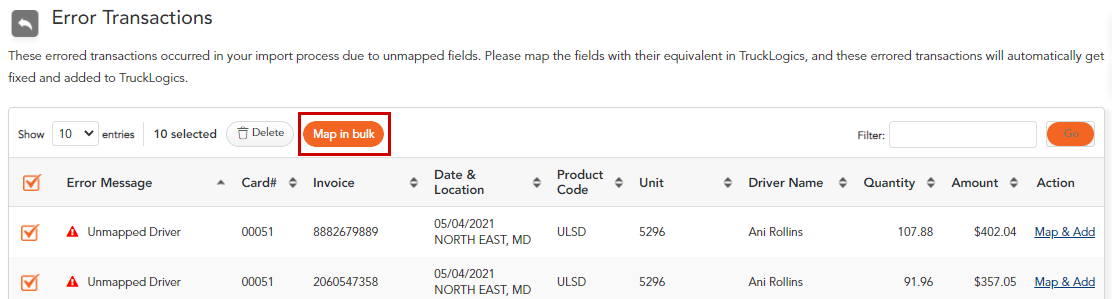
A popup appears and prompts you to map the driver Ani Rollins with their equivalent in TruckLogics. You can select one from the existing driver list or add a new driver and save them to TruckLogics. Click Map & Apply.
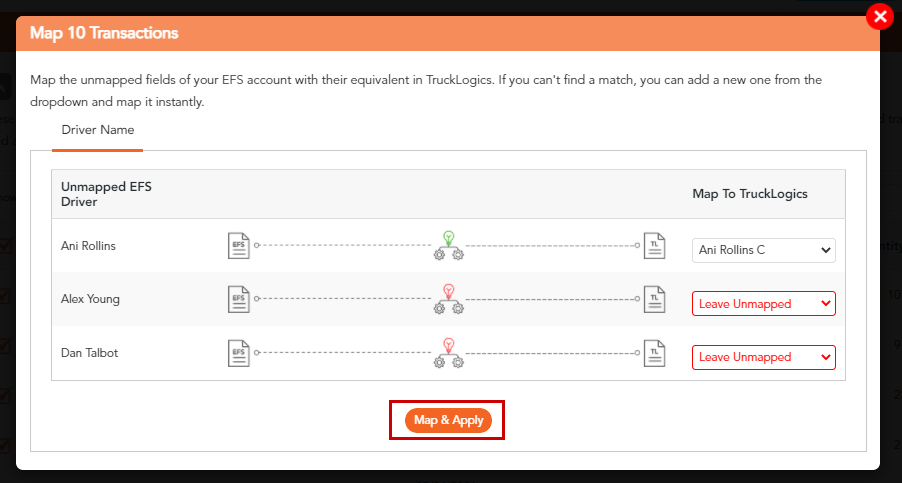
Once the mapping process is completed, the errored transactions will be fixed and automatically added to TruckLogics. Also, the status of the import history will be updated as Completed on the Import History page.