How does Load Summary work in TruckLogics?
956 views |
Last modified 4/23/2024 5:54:22 AM EST |
Added by TruckLogics Team
TruckLogics now offers a comprehensive load summary page where you can perform and track all the activities related to the load conveniently in one place.
Status Updates
At the top of the page, you can view the dispatch and the invoice status of the load. Here are the different status codes:
Dispatch Status
- Dispatched - The load has been assigned as a dispatch to a driver and truck.
- Undispatched - The load has not been dispatched yet.
- Complete - The load has been delivered.
Invoice Status
- Uninvoiced - There is no invoice generated for the load yet.
- Invoiced - An invoice has been generated for the load.
- Partially Paid - A part of the payment is complete for the load.
- Paid - The payment is complete for the load.
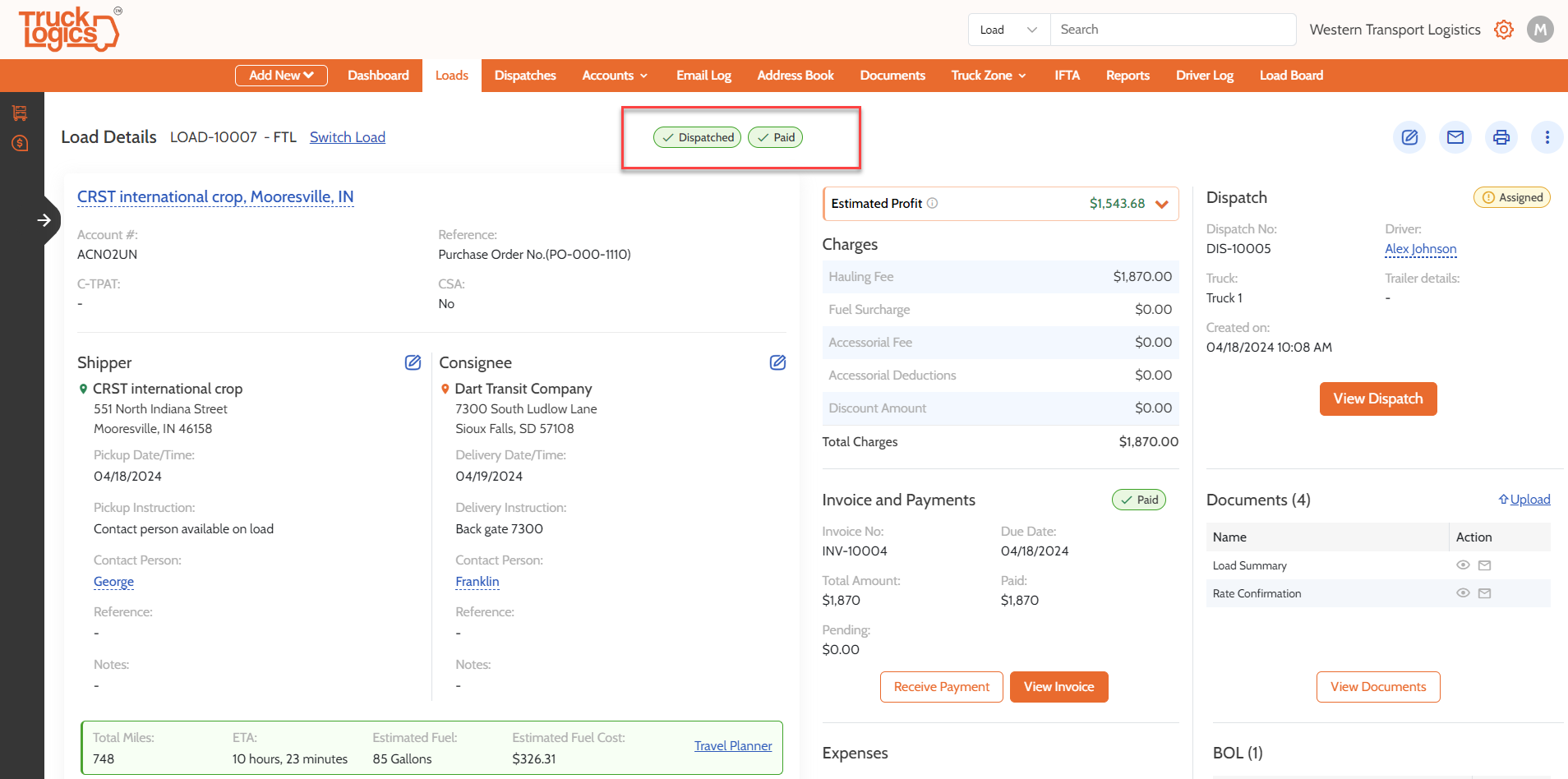
Customer, Shipper, and Consignee Details
From the load summary page, you can view and edit the customer, shipper, or consignee details if needed.

ETA & Freight Details
At the bottom, you can view the complete details of the freight. Also, above the freight details, you can view the ETA and estimated fuel consumption and cost for the load.
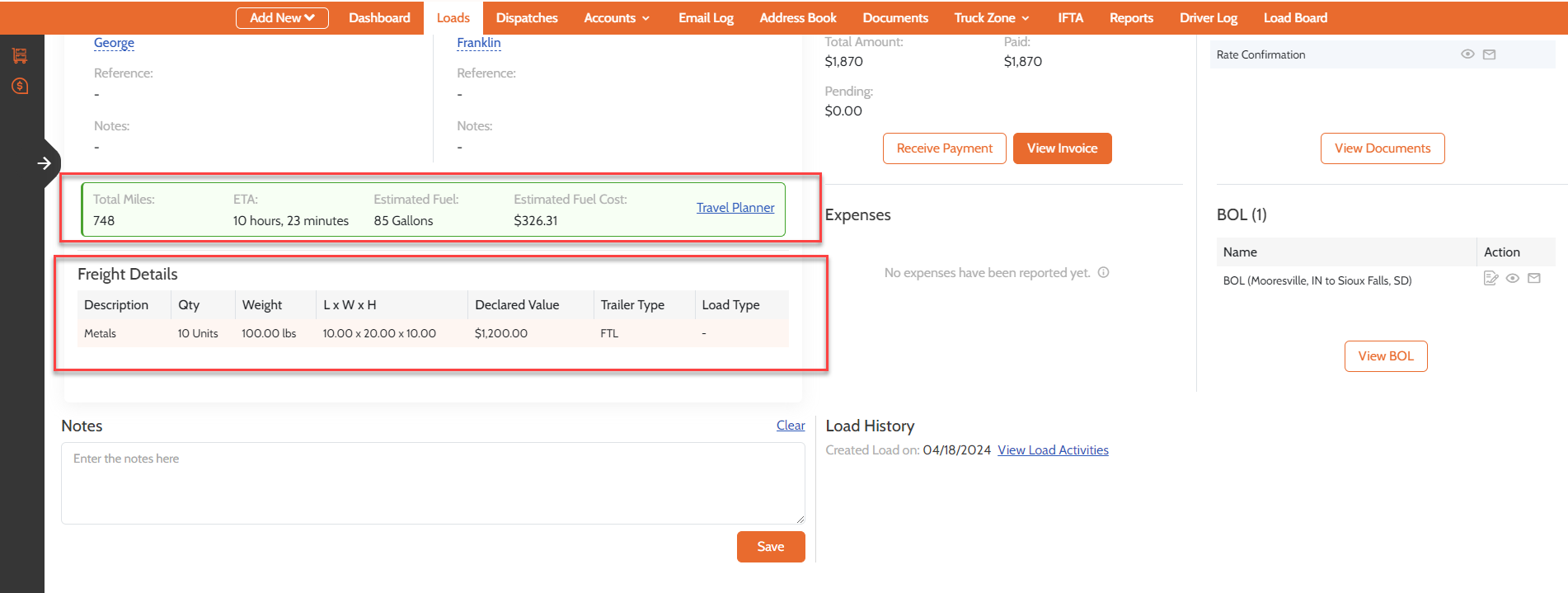
Invoices and Payments
You can view the invoice details of the load (if generated) and choose to Receive Payment if needed. Also, you can view the complete details of charges, estimated profit and expenses.

Dispatch Details
On the right side, you can view the dispatch details (if assigned). You can view the details of the driver and truck.

Documents and BOL
Any documents generated/uploaded for the load can be viewed at the bottom right of the page. You can Upload more documents, if needed. Also, below that, you can view the BOL generated for the load. You can choose to e-sign, view, or email the BOL.
